Setting up MFA
MFA can be set up for users who wish to further secure their accounts. It can also be enforced across the users that access Visivi through a given organisation. The following steps outline how to enable MFA for individual users:
Once logged into Visivi Auth go to the ‘Edit settings’ section of the user details table shown below.

Here you will be presented with the MFA set up page. Select the activate panel and this will then take you to the authenticator secret page where you can scan the code or enter the password into your Authenticator App of choice. You will then need to input the authenticator code into the text panel at the bottom of the page and select activate
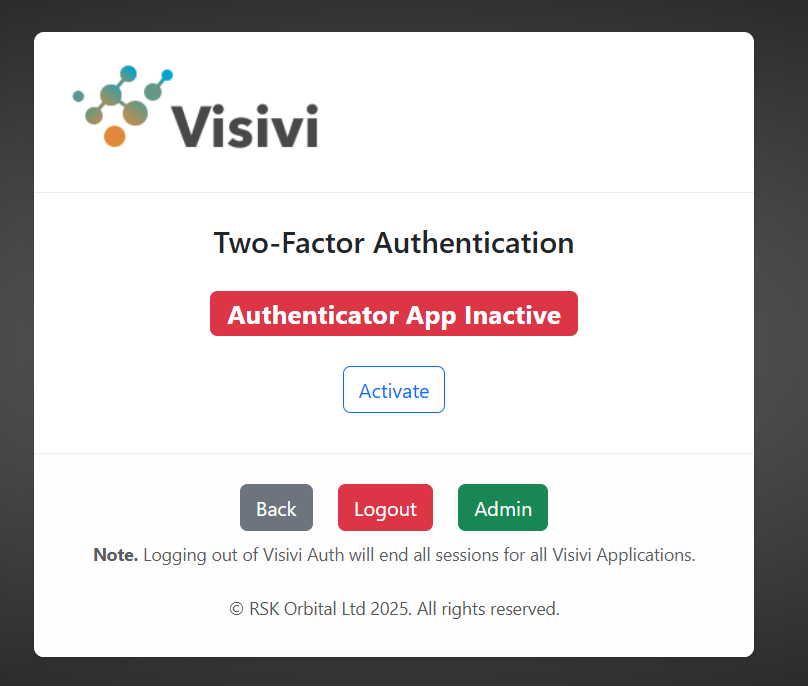
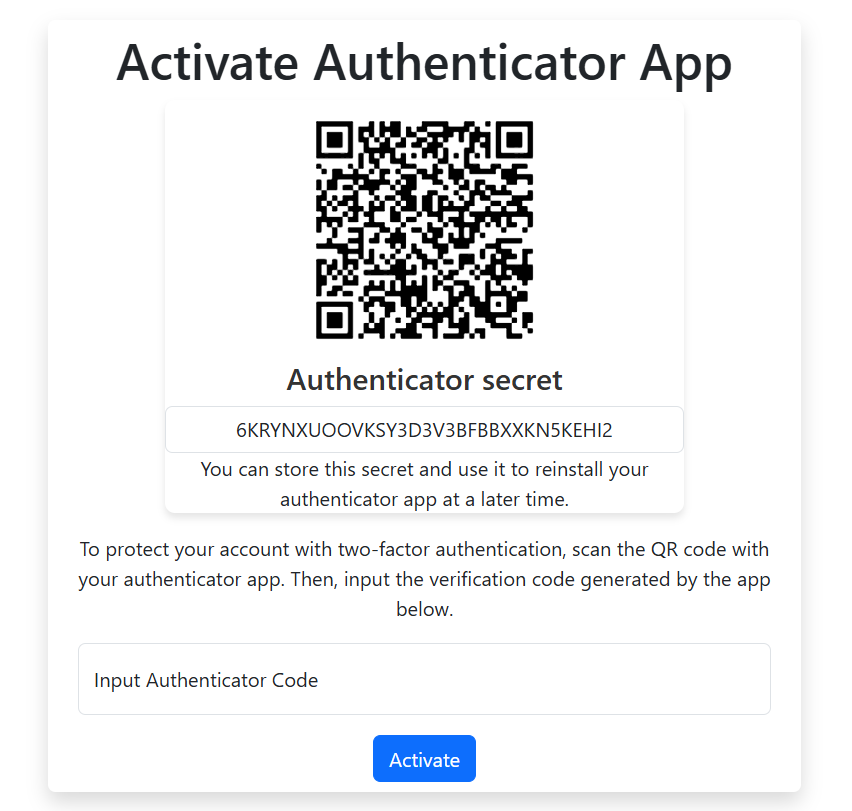
You may have to re-enter your password to verify the request. Once done so MFA will be set up and you will be presented with a list of recovery codes. You can download these codes to store on your device and also generate new codes if desired:
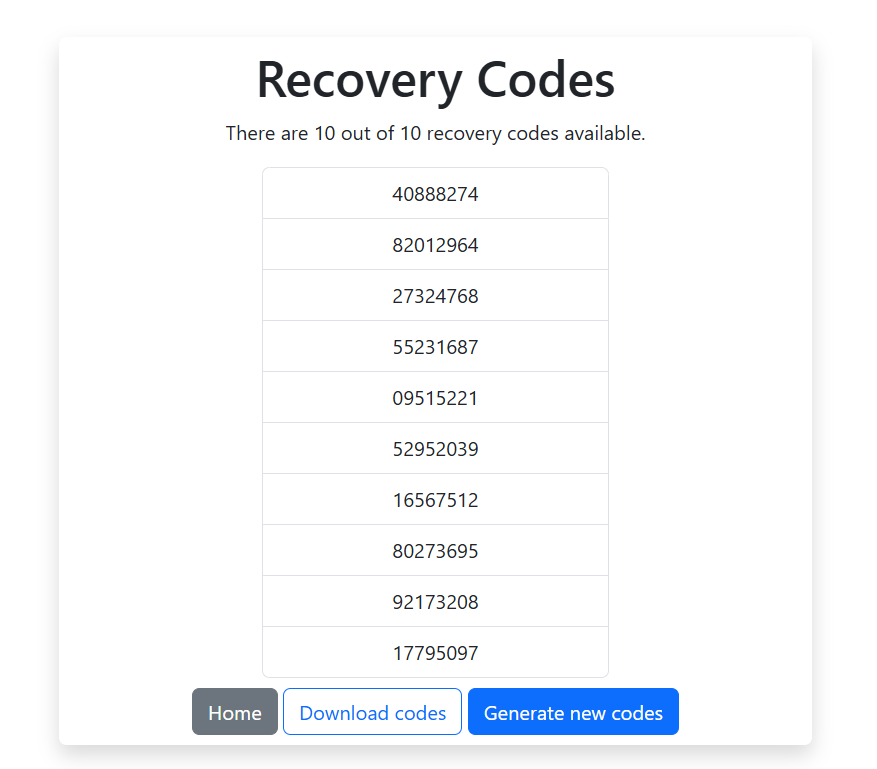
It might be worth printing these codes off or making a note of them on your mobile in case you are locked out of the device from which you normally access Visivi and cannot access the codes that you have downloaded.
You can return to the Auth Homepage by selecting home at the bottom of the panel. If at any time you wish to deactivate MFA, view, download or generate new recovery codes you can do so by again selecting the MFA setup panel from the Visivi Auth Homepage:
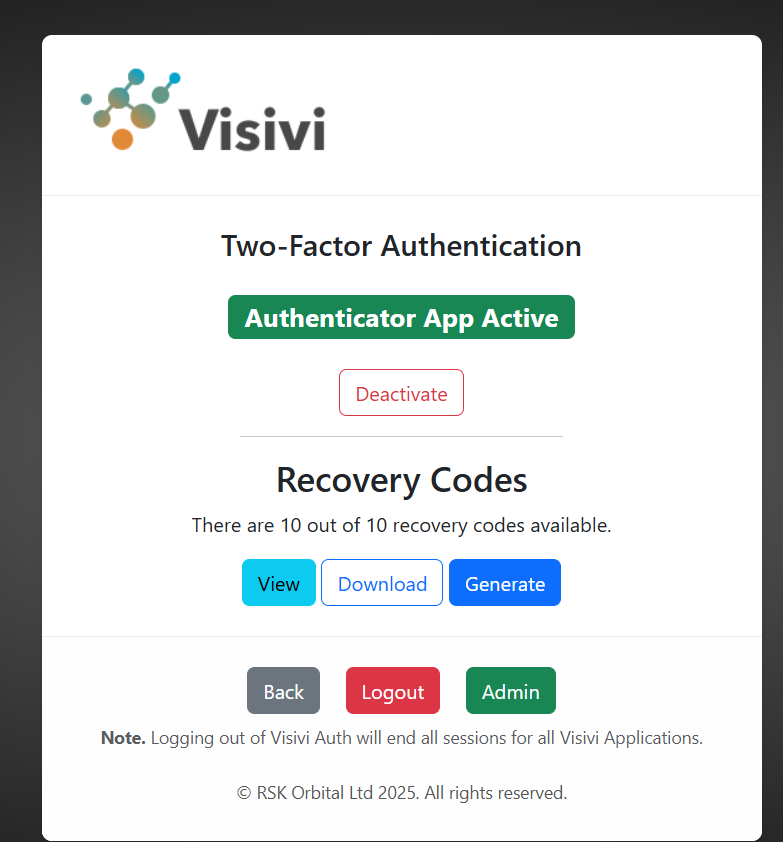
The next time you login to Visivi you will be required to provide your MFA verification codefrom your authentication app to access Visivi.