The Image Card
The Image card is located on the right hand side of the screen. It can be made larger and smaller or can fit the whole screen depending on requirements.
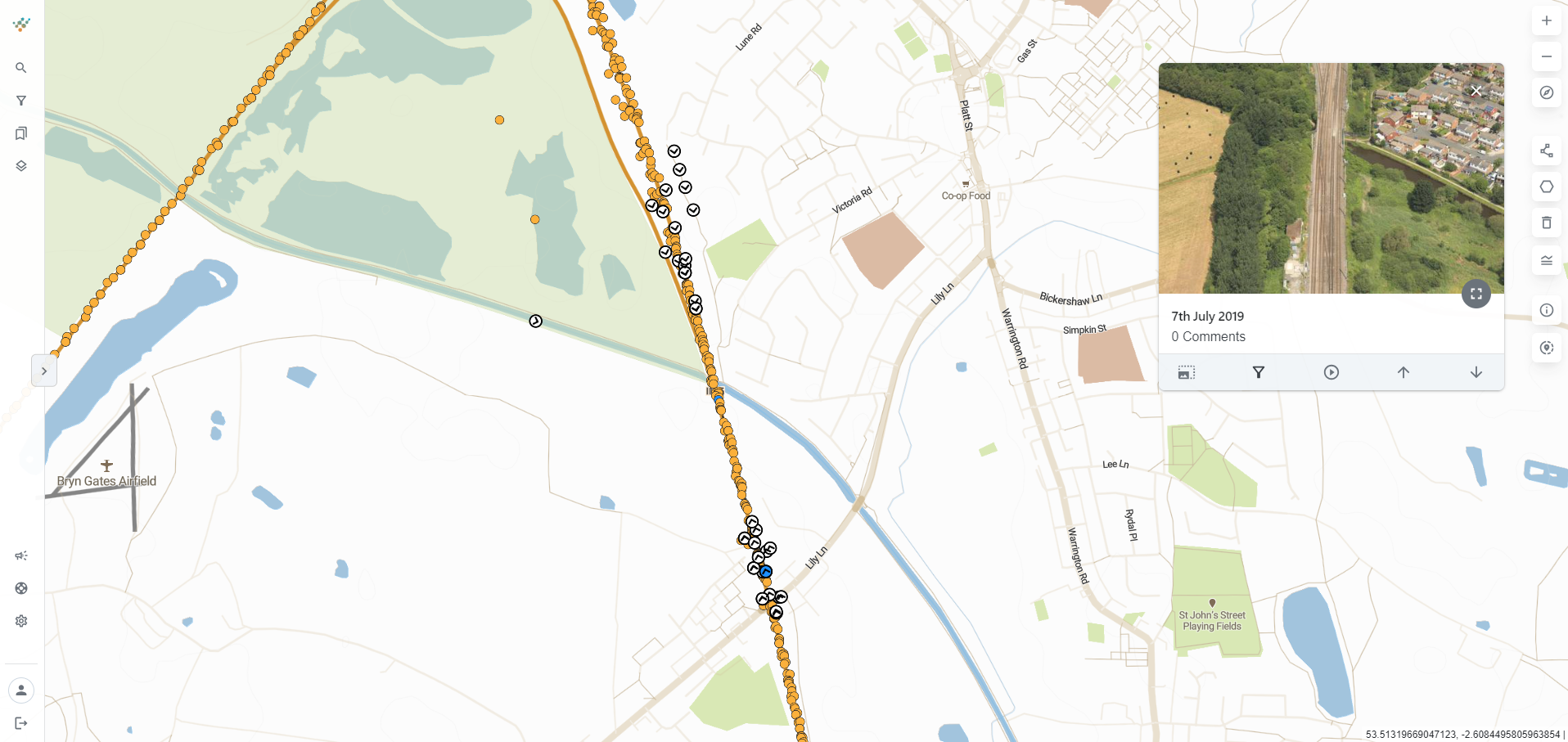
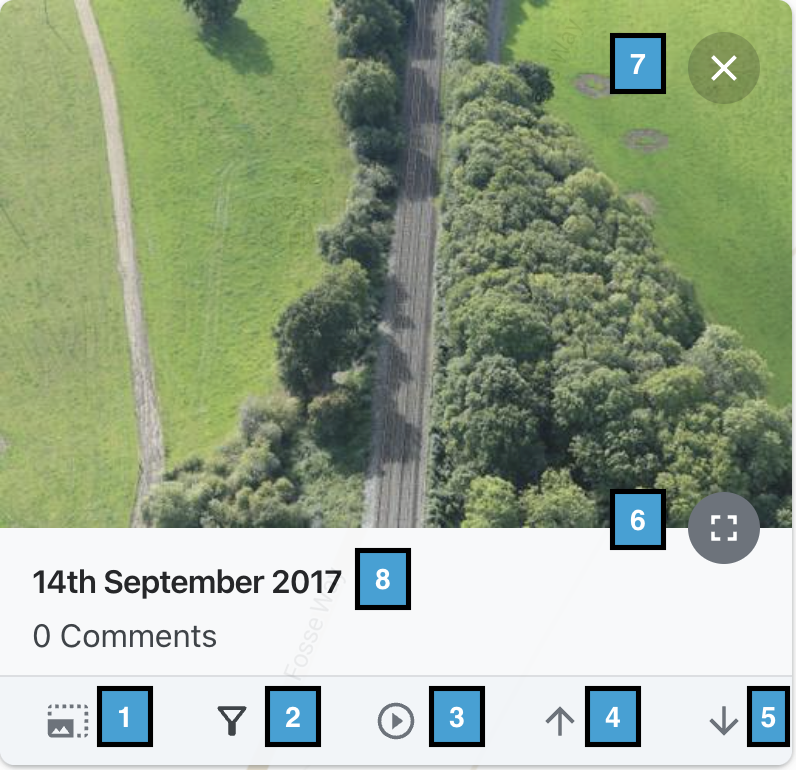
1 | Increase and decrease the size of the Image card based on your requirements |
2 | The Filter Tool which allows you to filter the map to only show the images on that day |
3 | Play-through button, automatically filters the images to the flight you have selected (see below) |
4 | Scroll forwards through the images |
5 | Scroll backwards through the images |
6 | Make the Image card full screen so that you can view the image in more detail |
7 | Close the Image Card |
8 | The date of the image |
The Play-through button on the Image Card allows you to view the images as a video playthrough whilst following the dot on the mapping.
You can also leave your mouse cursor on top of the image preview which enables you to use your mouse-wheel or your laptop mousepad to navigate along the route for that date, which is very useful if you want to find a particular image.