Navigating the Visivi Application
The Visivi application screen is divided into a number of components. The general layout is as follows, but may change slightly depending on what type of data is being displayed.
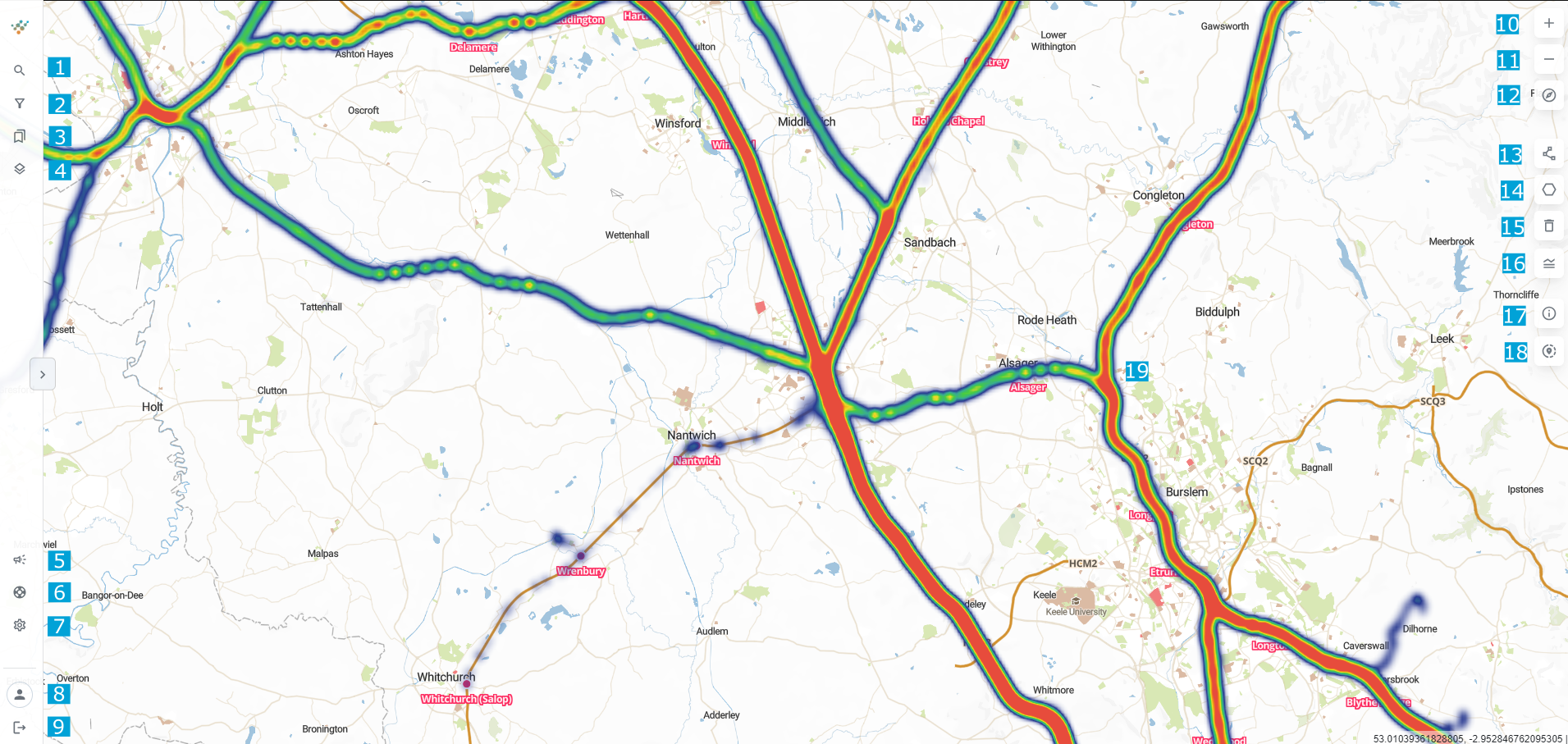
Starting on the left hand side of the screen, you will see:
1 | Search |
2 | Filter the map |
3 | Bookmarks |
4 | Map Layers and Style |
5 | Announcements |
6 | Help and Support |
7 | Settings |
8 | Profile Information |
9 | Logout |
10 | Zoom In to the Map |
11 | Zoom Out of the Map |
12 | Reset Map Bearing to North |
13 | Draw Line Measurement |
14 | Draw Area Measurement |
15 | Delete Measurements |
16 | Map Legend and Info |
17 | Inspection Tool |
18 | Share Your Current Map Bounds |
19 | Image Heatmap and Photo Layer |
More information on these tools can be found in the Menu Bar to the left of the screen.
See Getting Around for more information on navigating Visivi.